If you are using the “On Controller” scan-to-file (STF) destination for all of your Oce scanning instead of using SMB to a folder / remote FTP, you will eventually encounter one or both of the issues below.
__________________________________________________________
Issue #1: You open the FTP folder (ftp://Oce_IP_Address_Here/tempstore/scans) and the file that you scanned (e.g. SCAN0001) isn’t the file that you scanned, but it’s some older file from a few months/year back.
Explanation #1: As with most websites, a copy of the contents is saved onto your computer to allow you faster future access (loading files from your computer is faster than loading them from the web). Because of these saved files being on the Oce, however, if you have a remote file with the same name as a local file, the PC doesn’t know which is newer and shows you the local copy
Solution #1: Clear the Internet Explorer (or other browser) cache. For IE9, choose Tools –> Internet Options. Under the Browsing History section of the General tab, click the Delete button. On the popup, check the box next to “Preserve Favorite Data” and “Temporary Internet Files”, and uncheck all other boxes, then hit Delete. Once the files are removed, refresh the display (refresh button or F5), and try opening the file again. If, however, you have the FTP STF Oce controller site set as a favorite, you may have to remove the checkmark next to “Preserve Favorite Data” and delete again to view the new file.
__________________________________________________________
Issue #2: You open the Oce STF FTP folder, and are prompted for a username/password combination every time. No matter what you type in, you cannot access the scans.
Explanation #2: This problem indicates an issue with the Oce controller itself rather than the workstation from which you are accessing the scans.
Solution #2: Make sure that no one is currently plotting to the Oce. Open System Control Panel on the Oce (for TDS400, 600, and 800, and 860 models – other models PlotWave/ColorWave/TDS700/50 series, etc. will show the dropdown on the main screen on the controller) by clicking on File –> Log In log in with the correct Key Operator credentials (the default password is KeyOp (cap-sensitive)). Next, click System –> Clear System, and hit OK to the clear warning. There is no “success”-type of confirmation afterward. Shut down the copier/plotter, scanner, and computer. Oce will tell you particular methods to turning them all back on. The easiest way is to turn on the scanner, plotter/copier, and then turn on the computer and let it autologin. Once the system is back up, go back to the workstation and test connectivity with a refresh/F5.
__________________________________________________________
Those are the two primary Oce “On Controller” issues. Most others will probably fixed by trying one or both of the above.
Good luck!
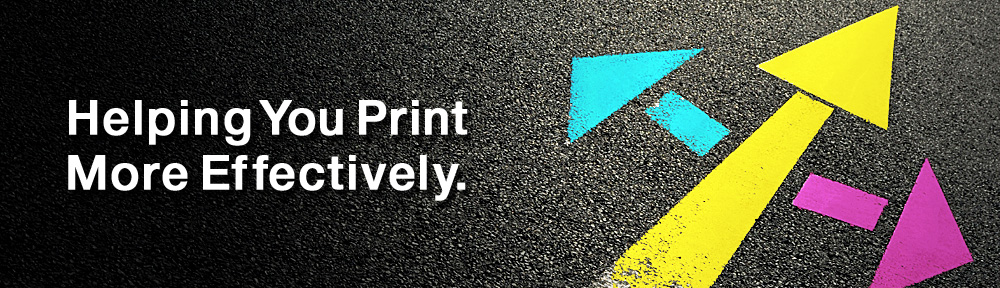
Pingback: The Oce “Miracle Cure” | Service Point